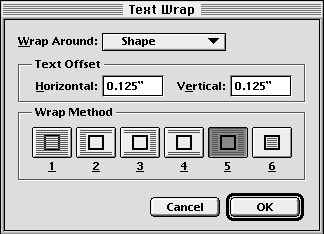| << Line, Fill, Color and Trapping | Object Styles >> |
| Top: Documentation Library | Up: Setting Object Attributes |
Text Wrap
You can wrap text around objects to prevent text from overwriting a graphic. PageStream offers you a choice of methods for wrapping text around graphics.
If you want the object to move with the text as the text is edited, you should anchor the object instead of wrapping text around it.

To wrap text around an object: Select the object(s) with the ''Object'' tool. Choose ''Text Wrap'' from the ''Object'' menu to display the ''Text Wrap'' dialog box. Select ''Shape'' from the ''Wrap Around'' pop-up menu to wrap text around the outline of the selected object; select ''Bounding Box'' to wrap text around a rectangle enclosing the object. Enter horizontal and/or vertical text offset values, and select a text wrap method by clicking on an icon. Click on the left icon to turn off text wrap. Click on the right icon to flow text inside of a shape instead of outside it. Click ''OK''.
Only text in frames is wrapped around objects; you can create text blocks for captions and they will not be affected by an object's text wrap. Objects placed below (or underneath) a frame in the stack order will not be wrapped around.
The ''Shape'' option in the ''Wrap Around'' pop-up menu wraps text around the subject of a bitmapped picture only if a clipping path exists for the picture. Refer to Masks for information on clipping paths.
Text Wrap Sub-Section url:PGSuser/setting#anchor449961
created:2006-04-16 10:50:17 last updated:2006-08-09 22:02:14
Copyright © 1985-2025 GrasshopperLLC. All Rights Reserved.
| User Contributed Comments For Text Wrap | sign in to add a comment |
| There are no user contributed comments for this page. | |
| << Line, Fill, Color and Trapping | Object Styles >> |
| Top: Documentation Library | Up: Setting Object Attributes |