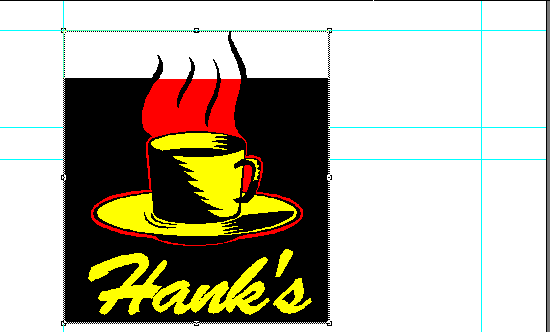| << Step 5: Changing view magnifications | Step 7: Scaling an object >> |
| Top: Documentation Library | Up: Lesson 1: Creating a Letterhead |
Step 6: Moving an object
You can now move the logo to align it with the top guide. Ensure that ''Snap-to-Guides'' in the ''Layout'' menu is selected, and deselect ''Snap-to-Grid'' if it is selected. A checkmark will appear beside them when they are selected.
1. If you deselected the logo, select it now.
The logo drawing will be selected when size handles (small squares) are shown at its corners and side midpoints. If it is not selected, click on it with the mouse pointer. You can deselect objects by clicking on a blank area of the page or by pressing the space bar. Practice selecting and deselecting objects if you have not done this before.
When the logo is selected, its coordinates will be shown in the ''Edit palette'' below the document window. If it is not visible, display it now by choosing ''Show Edit Palette'' from the ''Window'' menu.
2. Move the logo.
Position the mouse pointer over the drawing. Hold down the mouse button and drag the logo. If you drag the mouse without pausing first, PageStream will show just the bounding box of the drawing. If you pause before moving the mouse, the mouse pointer will change to the 4-way move arrow to indicate that dragging now will show the actual object outlines.
Try both moving methods to see the different results. The difference is very important when moving drawings such as this. When you have finished experimenting, move the logo so that its X and Y (top and left) coordinates in the ''Edit palette'' are 1.0" (25mm) and 0.5" (13mm), respectively. You should notice the graphic snapping to the guides when it is moved near the guides.
 | If you make a mistake while moving or scaling an object, and want to try again, simply choose ''Undo'' from the ''Edit'' menu. |
Step 6: Moving an object Sub-Section url:PGSuser/lesson1#step6
created:2006-04-14 13:55:29 last updated:2019-12-19 19:11:44
Copyright © 1985-2026 GrasshopperLLC. All Rights Reserved.
| User Contributed Comments For Step 6: Moving an object | sign in to add a comment |
| There are no user contributed comments for this page. | |
| << Step 5: Changing view magnifications | Step 7: Scaling an object >> |
| Top: Documentation Library | Up: Lesson 1: Creating a Letterhead |