Preferences

Screen Preferences (Amiga only)
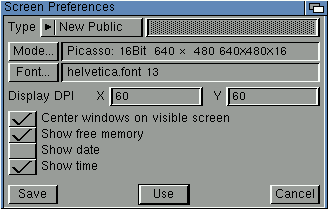
- ''Type'': Choose the type of screen on which to open HHV. Choose Workbench to run HHV on the Workbench screen. Choose ''New Public'' to create a new, custom, public screen. Choose ''Existing Public'' to run HHV on an existing public screen, and enter the name of the screen into the associated text box. New Public is the preferred screen for using HHV because HHV can use all of the colors of the screen unless you open other applications on the screen.
- ''Mode'': Click to open the ''Screen Mode'' requester if ''New Public'' is chosen from the ''Type'' pop-up menu. Choose a screen mode from those available. If you enter a size larger than the physical screen, HHV will create an autoscrolling virtual screen. If you create a screen that is too small for HHV's interface, HHV will force the creation of an autoscrolling virtual screen. Set the number of colors to a value between 4 and the maximum supported by your Amiga. If you have CyberGraphX installed with a compatible graphic card, HHV can be used in modes of up to 16 million colors. The number of colors on screen does not affect how the pages will be printed.
- ''Font'': Click to open the ''Screen Font'' requester. Choose the AmigaOS font to use for HHV's menus, window titles, and requester titles; the font is only used for requester titles, not requester control labels.
- ''Display DP''I: Enter the resolution of your monitor. Standard NTSC displays are 65x55 dpi (dots per inch), whereas standard PAL displays are 65x70 dpi. If you have modified your screen setup, use a large screen monitor, or have a graphic card in your Amiga, you may need to alter these values. To determine the values to use, measure the height and width of the visible display with a ruler, and convert this value to inches, if required. Divide the number of pixels horizontally and vertically by this value to find the display DPI. Enter the results into the ''X'' and ''Y'' text boxes.
- ''Center windows on screen'': Select to center requesters on the visible screen. This is useful for virtual screens, but you may need to deselect this option if you use a graphics card.
- ''Show free memory'': Select to display the total amount of free memory at the top of the HHV screen. The memory, date and time display is a separate window which is always shown on top of other windows on the screen. You should not use these options if you run HHV on a Workbench screen narrower than 800 pixels, because their display will conflict with the Workbench title display.
- ''Show date'': Select to display the date at the top of the HHV screen.
- ''Show time'': Select to display the time at the top of the HHV screen.
 | If the characters in HHV are difficult to read, you need to adjust the display DPI to proper values for your monitor. |

In the works: HHV Preferences
You may have noticed that the ''Preferences'' item in the ''File'' menu is ghosted. Indeed, this first version of HHV was intended for viewing very basic HTML help files, so it supports only what was needed for PageStream's online help system.
However, as PageStream is developed, HHV will grow accordingly. What would you like to see improved in HHV? Let us know: your comments are important!
Preferences Chapter url:HHVuser/preferences
created:2006-03-10 16:50:13 last updated:2006-08-19 13:04:33
Copyright © 1985-2026 GrasshopperLLC. All Rights Reserved.
 Screen Preferences (Amiga only)
Screen Preferences (Amiga only) In the works: HHV Preferences
In the works: HHV Preferences
